JDK
JBOSS
Nginx
nginx-sticky-module
nginx_upstream_check_module
pcre
VirtualBox
系统为 CentOS 6.2
生成环境,不要忘了更新系统哦。
yum update1、首先是下载各个软件,如JDK、JBOSS、Nginx、VirtualBox等,下载略过。
2、安装VirtualBox,安装方法略过,关键点是网络配置:
3、虚机系统安装,过程略。关键点是配置网络(做IT或者软件开发的这个不会是问题,如果有问题请查阅网上资料),截图如下:需要说明的一点,我这里安装了三个虚机,两个虚机做为JBOSS应用服务器,一台做为Nginx反向代理服务器。
1)、两台JBOSS的IP是:192.168.56.101、192.168.56.102
2)、Nginx的IP是:192.168.56.103
a、
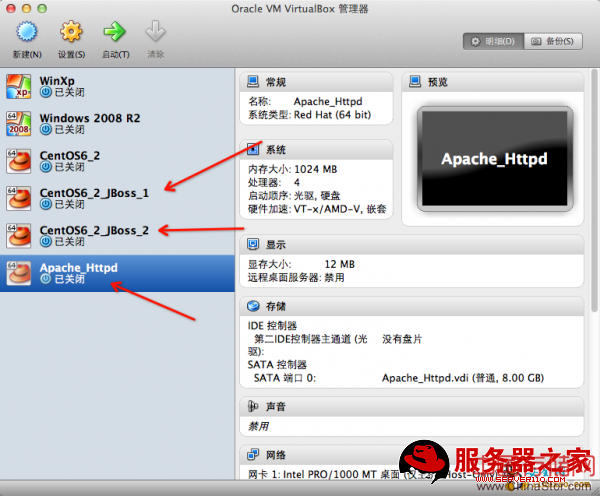
b、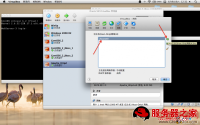
c、
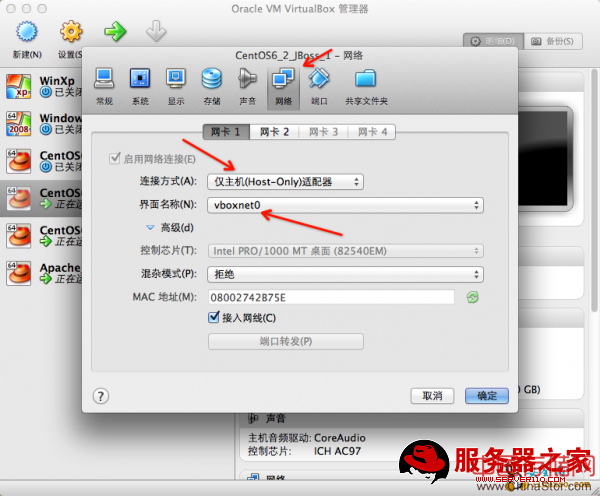
d、
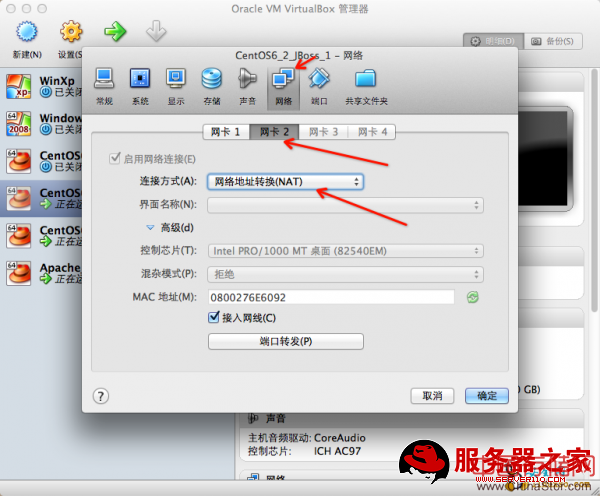
4、上传对应的文件到虚机,然后再JBOSS应用服务器的JDK环境配置好,如下:
编辑 /etc/profile 文件,在尾部添加(千万别告诉我你不会!):export JAVA_HOME=/opt/jdk1.7.0_04
export CLASSPATH=.:$JAVA_HOME/lib/dt.jar:$JAVA_HOME/lib/tools.jar:CLASSPATH
export PATH=$JAVA_HOME/bin:$PATH
5、JBOSS的standalone模式相关配置,配置文件路径 :
/opt/jboss-as-7.1.1.Final/standalone/configuration/standalone.xml
关键点是standalone.xml文件中instance-id和网络访问地址的配置,前者这是JBOSS AS7新引入的一个配置,大家可以把它当做Tomcat和JBOSS6以前的jvmRoute,插入到<subsystem xmlns="urn:jboss:domain:web:1.1" 节点中。其中instance-id="${jboss.server.name}"是我的个人配置,大家可以自定义一个字符中放进去,如 instance-id="webApp_1",后者就是把本地的访问IP换成了外网访问的IP,如下图:
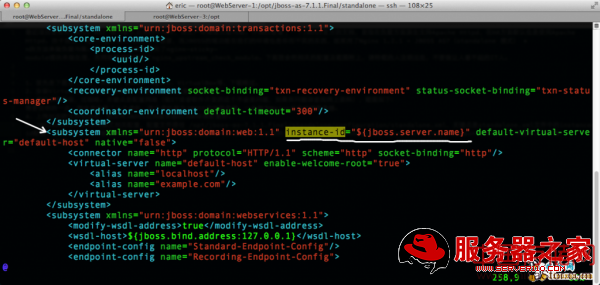
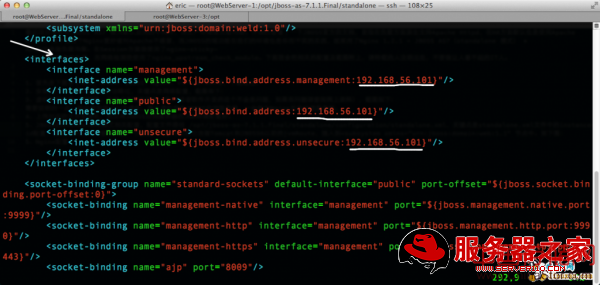
5、Nginx配置,先要将Nginx-1.2.1、nginx-sticky-module、nginx_upstream_check_module、pcre上传到Nginx服务器并解压,如下图:
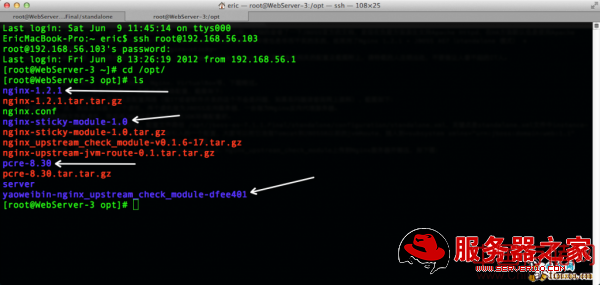
yum install openssl-devel zlib-devel gcc-c++ gcc make cmake libtool autoconf
7、然后进入nginx-1.2.1目录(cd nginx-1.2.1,不告诉我你不会用!)
第一步添加 patch 使用命令:
patch -p0 < ../yaoweibin-nginx_upstream_check_module-dfee401/upstream_fair.patch然后编译Nginx,根据个人情况添加编译参数,我的环境参数如下:
./configure --prefix=/opt/server/nginx --with-http_gzip_static_module --with-http_ssl_module --with-http_stub_status_module --with-http_sub_module --with-http_realip_module --with-pcre=/opt/pcre-8.30 --with-http_realip_module --add-module=/opt/nginx-sticky-module-1.0 --add-module=/opt/yaoweibin-nginx_upstream_check_module-dfee401
完成后需要配置nginx.conf,路径为:/opt/server/nginx/conf/nginx.conf 如图:
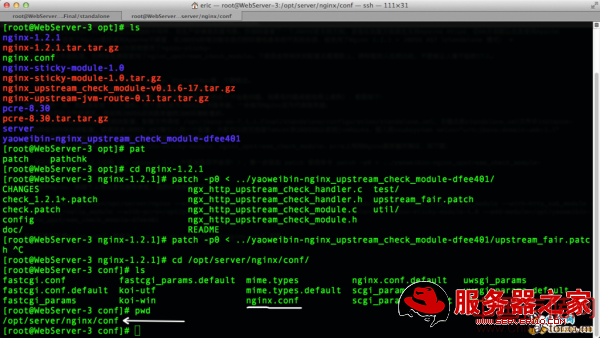
#user nobody;
worker_processes 1;
#error_log logs/error.log;
#error_log logs/error.log notice;
#error_log logs/error.log info;
#pid logs/nginx.pid;
events {
use epoll;
worker_connections 1024;
}
http {
include mime.types;
default_type application/octet-stream;
#log_format main '$remote_addr - $remote_user [$time_local] "$request" '
'$status $body_bytes_sent "$http_referer" '
'"$http_user_agent" "$http_x_forwarded_for"';
#access_log logs/access.log main;
sendfile on;
#tcp_nopush on;
#keepalive_timeout 0;
keepalive_timeout 65;
gzip on;
upstream jbossServer{
sticky;
server 192.168.56.101:8080;
server 192.168.56.102:8080;
check interval=3000 rise=2 fall=5 timeout=1000 type=http;
check_http_send "GET / HTTP/1.0rnrn";
check_http_expect_alive http_2xx http_3xx;
}
server {
listen 80;
server_name 192.168.56.103 localhost;
charset utf-8;
#access_log logs/host.access.log main;
location / {
proxy_set_header X-Real-IP $remote_addr;
proxy_set_header Host $host;
proxy_set_header X-Forwarded-Host $host;
proxy_set_header X-Forwarded-Server $host;
proxy_set_header X-Forwarded-For $proxy_add_x_forwarded_for;
proxy_pass http://jbossServer;
}
error_page 500 502 503 504 /50x.html;
location = /50x.html {
root html;
}
}
}
8、依次启动 两台JBOSS和Nginx。
启动命令:
sh /opt/jboss-as-7.1.1.Final/bin/standalone.sh 或者进入bin目录使用 ./standalone.sh9、启动nginx.
sh /opt/server/nginx/sbin/nginx 或者进入sbin目录使用 ./nginx
10、为JBOSS增加管理用户,如下命令:

然后按照提示操作。
11、部署文件war应用 :http://192.168.56.102:9990
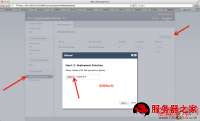
12、如果配置没有问题,那么我告诉你,你成功了,开始测试吧。