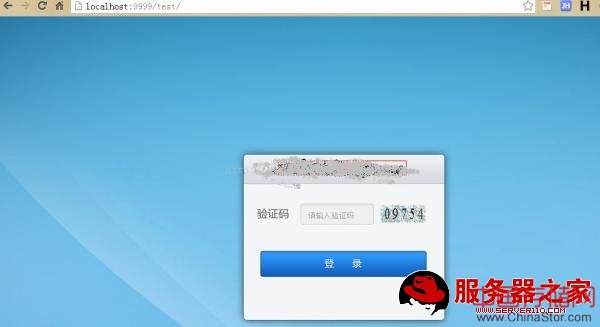一、为什么需要对Tomcat服务器做负载均衡:
Tomcat服务器作为一个Web服务器,其并发数在300-500之间,如果有超过500的并发数便会出现Tomcat不能响应新的请求的情况,严重影响网站的运行。另外,在访问量大的情况下,Tomcat的线程数会不断增加。由于Tomcat自身对内存的占用有控制,当对内存的占用达到最大值时便会出现内存溢出,对网站的访问严重超时等现象,这时便需要重新启动Tomcat以释放占用的内存,这样做便会阻断网站运行。
所以对Tomcat做负载均衡便很有必要。目前可以和Tomcat做负载均衡的主流服务器是Apache,但是Nginx由于功能多、配置简单等优点逐渐成为很多负载均衡服务器的首选。Nginx的并发数可达到50000,所以理论上可以和Tomcat以1:100的比例来配置,这样便可以很好的解决网站并发瓶颈问题。而且Nginx、apache是基于http反向代理方式,位于ISO模型的第七层应用层。直白些就是TCP UDP 和http协议的区别,Nginx不能为基于TCP协议的应用提供负载均衡。
二. 配置方法
1.下载相应的服务器,本人两个Tomcat的版本都采用6.0的.Nginx采用1.5.6版本
2. Nginx介绍
目录结构
Nginx-
|_ conf 配置目录
|_ contrib
|_ docs 文档目录
|_ logs 日志目录
|_ temp 临时文件目录
|_ html 静态页面目录
|_ nginx.exe 主程序
window下安装Nginx极其简单,解压缩到一个无空格的英文目录即可(个人习惯,担心中文出问题),双击nginx启动,这里我安装到:D:test目录. 若果想停止nginx,dos环境运行命令:nginx -s stop.
nginx.conf配置
Nginx配置文件默认在conf目录,主要配置文件为nginx.conf,我们安装在D:servernginx-0.8.20、默认主配置文件为D:servernginx-0.8.20nginx.conf。下面是nginx作为前端反向代理服务器的配置。
Nginx.conf代码#Nginx所用用户和组,window下不指定
#user nobody;
#工作的子进程(通常等于CPU数量或者1倍于CPU)
worker_processes 1;
#错误日志存放路径
#error_log logs/error.log;
#error_log logs/error.log notice;
#error_log logs/error.log info;
#指定pid存放文件
#pid logs/nginx.pid;
events {
#允许最大连接数
worker_connections 1024;
}
http {
include mime.types;
default_type application/octet-stream;
#定义日志格式
#log_format main '$remote_addr - $remote_user [$time_local] "$request" '
'$status $body_bytes_sent "$http_referer" '
'"$http_user_agent" "$http_x_forwarded_for"';
#access_log logs/access.log main;
sendfile on;
#tcp_nopush on;
#keepalive_timeout 0;
keepalive_timeout 65;
#客户端上传文件大小控制
client_max_body_size 8m;
#gzip on;
upstream localhost {
server localhost:8080;
server localhost:8000;
#根据ip计算将请求分配各那个后端tomcat,许多人误认为可以解决session问题,其实并不能。
#同一机器在多网情况下,路由切换,ip可能不同
ip_hash;
}
server {
listen 9999;
server_name localhost;
#charset koi8-r;
#access_log logs/host.access.log main;
location / {
root html;
index index.html index.htm;
#此处的 http://localhost与upstream localhost对应
proxy_pass http://localhost;
proxy_redirect off;
proxy_set_header Host $host;
proxy_set_header X-Real-IP $remote_addr;
proxy_set_header X-Forwarded-For $proxy_add_x_forwarded_for;
client_max_body_size 10m;
client_body_buffer_size 128k;
proxy_connect_timeout 100;
proxy_send_timeout 100;
proxy_read_timeout 100;
proxy_buffer_size 4k;
proxy_buffers 4 32k;
proxy_busy_buffers_size 64k;
proxy_temp_file_write_size 64k;
}
#error_page 404 /404.html;
# redirect server error pages to the static page /50x.html
#
error_page 500 502 503 504 /50x.html;
location = /50x.html {
root html;
}
# proxy the PHP scripts to Apache listening on 127.0.0.1:80
#
#location ~ .php$ {
# proxy_pass http://127.0.0.1;
#}
# pass the PHP scripts to FastCGI server listening on 127.0.0.1:9000
#
#location ~ .php$ {
# root html;
# fastcgi_pass 127.0.0.1:9000;
# fastcgi_index index.php;
# fastcgi_param SCRIPT_FILENAME /scripts$fastcgi_script_name;
# include fastcgi_params;
#}
# deny access to .htaccess files, if Apache's document root
# concurs with nginx's one
#
#location ~ /.ht {
# deny all;
#}
}
another virtual host using mix of IP-, name-, and port-based configuration
#
#server {
listen 8000;
listen somename:8080;
server_name somename alias another.alias;
location / {
root html;
index index.html index.htm;
}
#}
HTTPS server
#
#server {
listen 443 ssl;
server_name localhost;
ssl_certificate cert.pem;
ssl_certificate_key cert.key;
ssl_session_cache shared:SSL:1m;
ssl_session_timeout 5m;
ssl_ciphers HIGH:!aNULL:!MD5;
ssl_prefer_server_ciphers on;
location / {
root html;
index index.html index.htm;
}
#}
修改Nginx配置文件nginx.conf
① 在#gzip on;后面加入下面配置:
upstream localhost {server localhost:8080;
server localhost:8088;
ip_hash;
}
其中serverlocalhost:8080为第一个Tomcat的启动地址,server localhost:8088为第二个Tomcat的启动地址,ip_hash用于做session同步其实是不起作用的。
② 修改第一个server{}配置中的listen 80;改为新的端口号,因为我的本机80端口被其他服务器占用,因此将此处改为listen 9999;location / {
root html; index index.html index.htm; } 改为:
location / {
root html; index index.html index.htm; #此处的 http://localhost与upstream localhost对应 proxy_pass http://localhost; proxy_redirect off; proxy_set_header Host $host; proxy_set_header X-Real-IP $remote_addr; proxy_set_header X-Forwarded-For $proxy_add_x_forwarded_for; client_max_body_size 10m; client_body_buffer_size 128k; proxy_connect_timeout 100; proxy_send_timeout 100; proxy_read_timeout 100; proxy_buffer_size 4k; proxy_buffers 4 32k; proxy_busy_buffers_size 64k; proxy_temp_file_write_size 64k; }
3.tomcat的配置
修改其中一个tomcat的server.xml配置文件即可
第一处端口修改:
<!-- 修改port端口:18006 俩个tomcat不能重复,端口随意,别太小--><Server port="8000" shutdown="SHUTDOWN">
第二处端口修改
<!-- port="18081" tomcat监听端口,随意设置,别太小 -->
<Connector port="18081" protocol="HTTP/1.1"
connectionTimeout="20000"
redirectPort="8443" />
第三处端口修改:
Java代码
"8009" protocol="AJP/1.3" redirectPort="8443" />验证配置与测试负载均衡
首先测试nginx配置是否正确,测试命令:nginx -t (默认验证:confnginx.conf),也可以指定配置文件路径

最后验证配置负载均衡,启动nginx双机nginx.exe文件或者用start nginx启动
打开浏览器输入地址http://localhost:9999看到下面画面表示成功: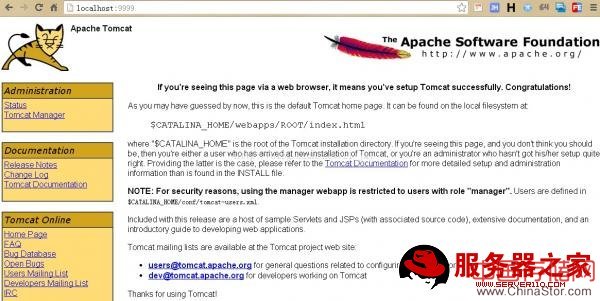
此图说明已经成功跳转到tomcat 输入测试路径可以看到测试项目的首页就表示基本成功。