后台进程:httpd
脚本:/etc/rc.d/init.d/httpd
使用端口:80(http),443(https)
所需RPM包:httpd
配置路径:/etc/httpd/*
默认网站存放路径:/var/www/*
apache主要目录和文件说明
主配置文件位置/etc/httpd/conf/*或者/usr/local/apache2/conf/httpd.conf
启动脚本/etc/rc.d/init.d/httpd
格式的帮助文档/usr/local/apache2/manual/*html
用在html网页中的图标文件/usr/local/apache2/icons/*
建立和更新apache用户的程序/usr/local/apache2/htpasswd
http服务器程序/usr/sbin/httpd
日志文件/usr/local/apache2/
优点:免费,稳定,速度快
我们先安装apache
|
rpm -ivh httpd-2.2.3-31.el5.centos.i386.rpm mv httpd-2.0.54 apache cd apache ./configure --prefix=/usr/local/apache2 --enable-module=so make make install 安装apache至/usr/local/apache 并配置apache支持dso方式
|
|
[[email protected] CentOS]# rpm -qa | grep httpd httpd-2.2.3-31.el5.centos httpd-manual-2.2.3-31.el5.centos system-config-httpd-1.3.3.3-1.el5 |
| [[email protected] CentOS]# service httpd start |
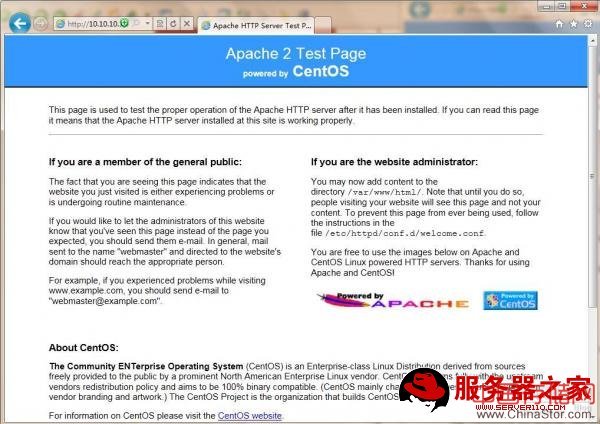
要想网页上渡口自己想配置的内容就要来配置Apache,我们继续一步一步的来配置他!!!
这是apache的所有配置文件存放的目录
|
[[email protected] ~]# ll /etc/httpd/ 总计 28 drwxr-xr-x 2 root root 4096 11-04 17:08 conf drwxr-xr-x 2 root root 4096 11-04 17:09 conf.d lrwxrwxrwx 1 root root 19 11-04 17:08 logs -> ../../var/log/httpd lrwxrwxrwx 1 root root 27 11-04 17:08 modules -> ../../usr/lib/httpd/modules lrwxrwxrwx 1 root root 13 11-04 17:08 run -> ../../var/run |
|
[[email protected] ~]# ll /var/www/ 总计 48 drwxr-xr-x 2 root root 4096 2009-09-04 cgi-bin drwxr-xr-x 3 root root 4096 11-04 17:08 error drwxr-xr-x 2 root root 4096 2009-09-04 html drwxr-xr-x 3 root root 4096 11-04 17:08 icons drwxr-xr-x 14 root root 4096 11-04 17:09 manual drwxr-xr-x 2 webalizer root 4096 11-04 17:08 usage [[email protected] ~]# ll /var/www/html/ 总计 0 |
| [[email protected] ~]# vim /etc/httpd/conf/httpd.conf |
httpd.conf的配置语句除了选项的参数值以外,所有选项指令均不区分大小写,可以在每一行前用“#”号表示注释。
全局配置的相关参数,全局的参数一般不用改哦
ServerType
选择系统激活服务器的方式。可以是inetd或standalone
默认应该是独立的stationalone
ServerRoot
设定Apache 安装的绝对路径
|
# ServerRoot "/etc/httpd" |
设定 服务器接收至完成的最长等待时间
KeepAlive
设定服务器是否开启连续请求功能,真实服务器一般都要开启
MaxKeepAliveRequests
设定服务器所能接受的最大连续请求量
|
# MaxKeepAliveRequests 100 |
|
# KeepAliveTimeout 15 使用者‘连续’请求的等待时间上限数 ## ## Server-Pool Size Regulation (MPM specific) ## # prefork MPM # StartServers: number of server processes to start # MinSpareServers: minimum number of server processes which are kept spare # MaxSpareServers: maximum number of server processes which are kept spare # ServerLimit: maximum value for MaxClients for the lifetime of the server # MaxClients: maximum number of server processes allowed to start # MaxRequestsPerChild: maximum number of requests a server process serves <IfModule prefork.c> StartServers 8 设定激活时所需建立的子进程数 MinSpareServers 5 设定最小闲置子进程数 MaxSpareServers 20 设定最大闲置子进程数 ServerLimit 256 MaxClients 256 设定同时能够提供使用者的最大服务请求数 MaxRequestsPerChild 4000 </IfModule>
|
设定http服务的默认端口。
User/Group
设定 服务器程序的执行者与属组
|
# User apache Group apache |
|
[[email protected] ~]# ll
/var/www/html/ 总计 0 [[email protected] ~]# echo hello,this is my home,welcome! > /var/www/html/index.html [[email protected] ~]# ll /var/www/html/ 总计 8 -rw-r--r-- 1 root root 48 02-19 10:50 index.html [[email protected] ~]# cat /var/www/html/index.html hello,this is my home,welcomell! |
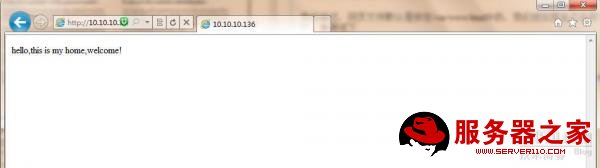
在主配置文件(/etc/httpd/conf/httpd.conf)中,看见DirectoryIndex了么,这个位置就是定义主页文件的名字的,自己可以随意修改,但是一般网页开发都写成了index.html,index.htm default.html 等等
|
# DirectoryIndex index.html index.html.var |
添加了一个index.php ,方便一会我们测试apache支持php,如果找不到,系统会出现redhat的测试页面
|
# DirectoryIndex index.html index.php |
第一步,修改DocumentRoot这个位置 1
第二步,修改目录的权限设置 2
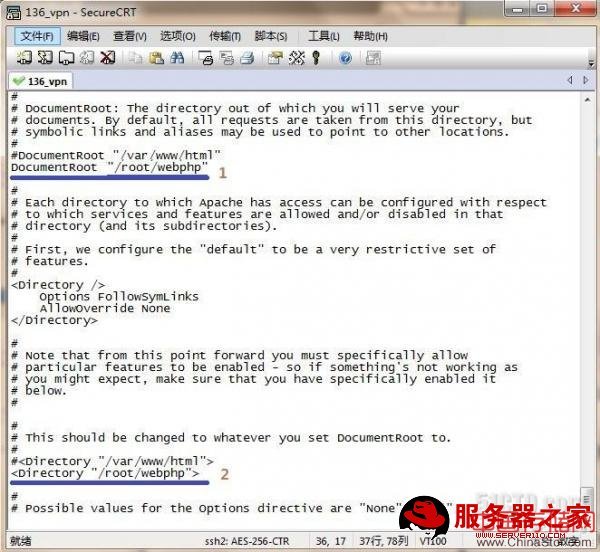
重启一下httpd服务
| [[email protected] webphp]# service httpd restart |
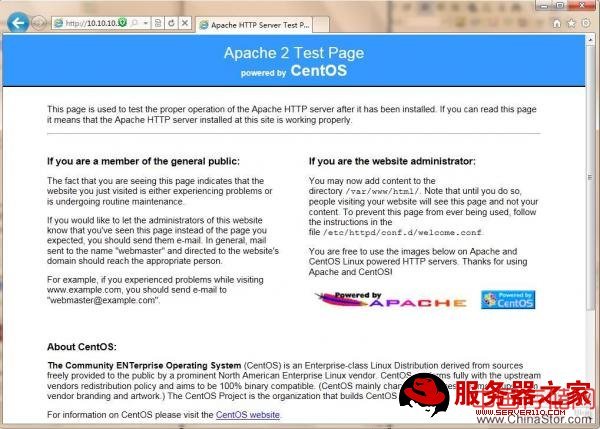
现在我们自己建一个PHP页面吧。。。
|
[[email protected] webphp]# ll
/root/webphp 总计 0 [[email protected] webphp]# echo hello.This is a php webservers! > /root/webphp/index.php [[email protected] webphp]# ll /root/webphp 总计 8 -rw-r--r-- 1 root root 32 02-19 13:58 index.php |
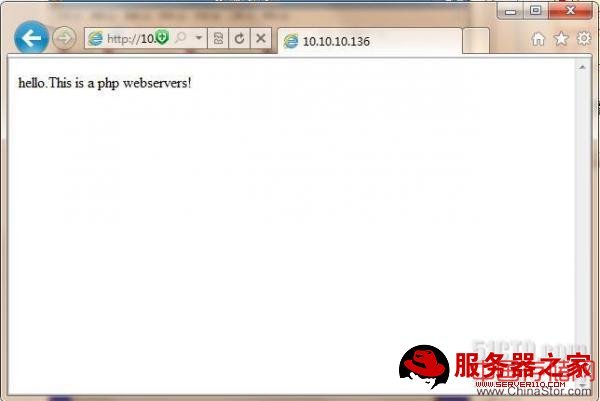
基于LINUX下的基本服务构架都实验过了!但是对于构架好后的正常维护,还需要有更好的环境去努力学习啊。。。